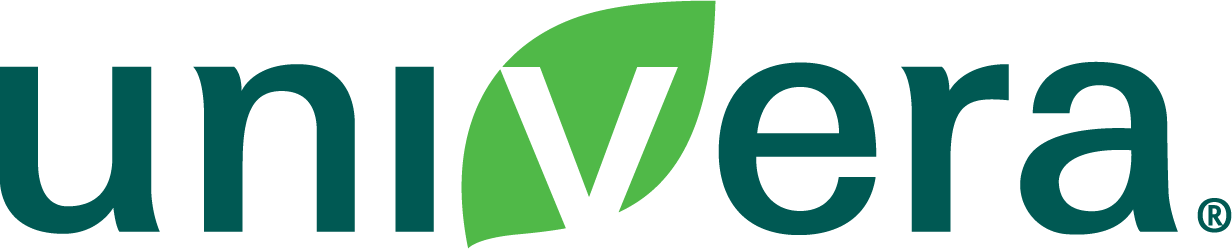Subscription / Convenience Plan
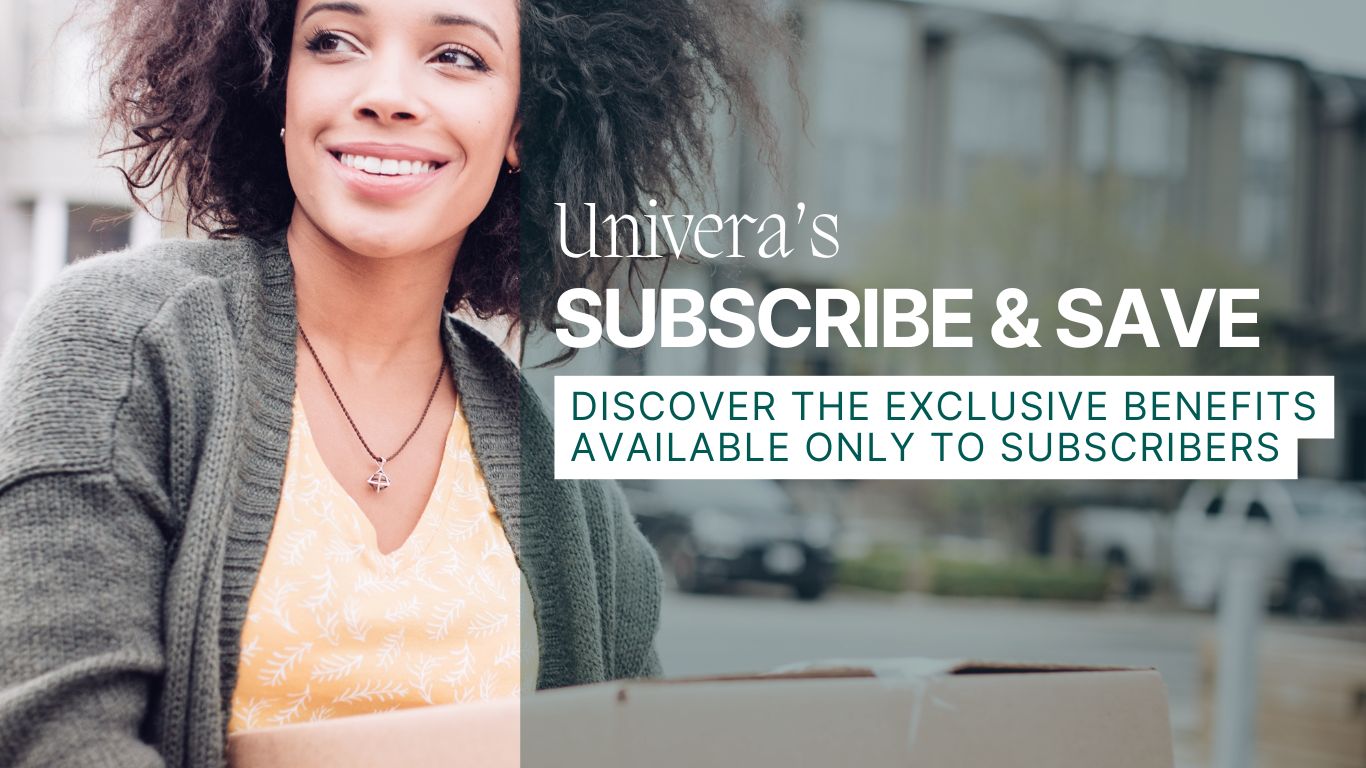
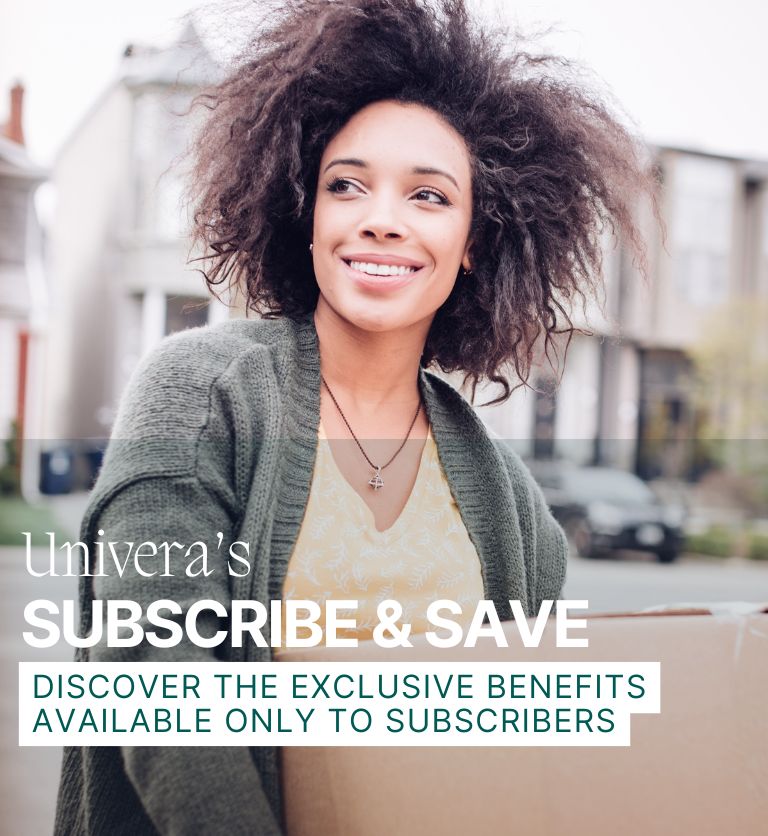
MAXIMIZE YOUR WELLNESS, MINIMIZE YOUR COSTS
Beginning in May 2024, UNIVERA's subscription perks are getting even better! Discover a range of exclusive benefits designed specifically for our dedicated subscribers.
Enhance your shipping experience with complimentary delivery and the flexibility to tailor your deliveries according to your preferred frequency. Always enjoy the best value with a continuous 15% discount on every order. Additionally, rest assured that you'll consistently receive the best prices, as special promotional discounts are automatically applied. Plus, subscribers get access to exclusive discounts and the latest promotional codes for our newest products.
Don't miss out on these exceptional offers—subscribe now to make the most of them!

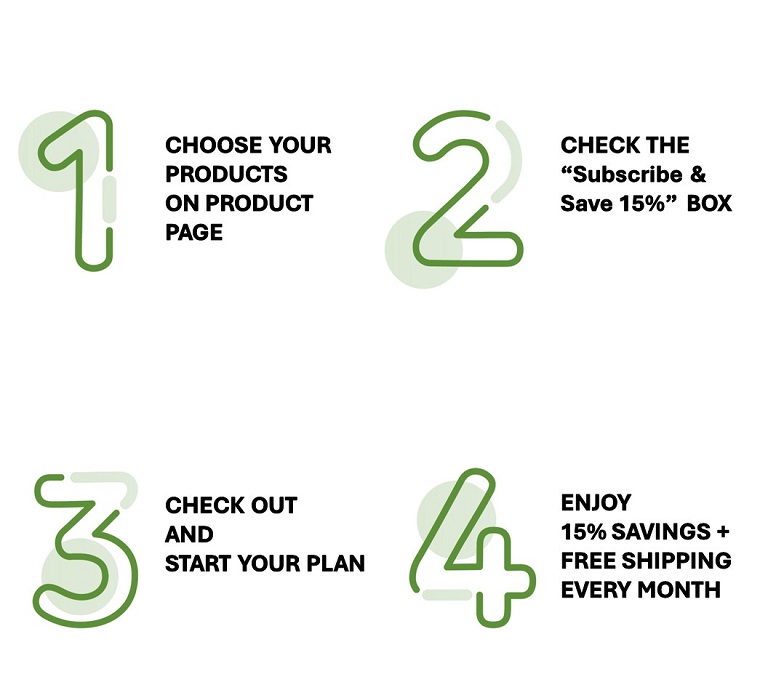
Stay Healthy, Spend Less
Save 15% on your first & every order. — that’s up to $90 in annual savings on Xtra Concentrate.
Guaranteed lowest price
No codes, no hassle. As a subscriber, every promotion is applied automatically for the lowest price.
Exclusive Launch Deals
As a subscriber, you’ll be the first to know — and get up to 50% off every time we launch something new.
Always Free Shipping
Enjoy free shipping on every order within the continental U.S. — no surprises at checkout.
Your Schedule, Your Way
Choose weekly, monthly, or anytime in between. Add, swap, or skip items — you’re in full control.
Friendly Reminders
We’ll email you 1–2 days before your order ships — so you can make changes if you need.
How Our Subscription Plans Work
Create a Monthly Subscription
Select a Shipping Schedule
Get Your Favorite Products delivered
right to your door every 30 Days
Why You’ll Love Our Subscription Plan
Enjoy 10% Off
Save 10% on your first & every order.
Get Email Reminder
We send you email reminders 1-2 business days before your order shipment in case you want to make any changes.
Free Shipping
Free shipping is available to everyone in the contiguous United States and Canada. Not available in Hawaii, Alaska and US Territories.
Flexible Scheduling
Add or remove items to customize your order. You set the deliveries and can skip up to 6 months. Cancellations can be done at anytime.
Subscribe & Save
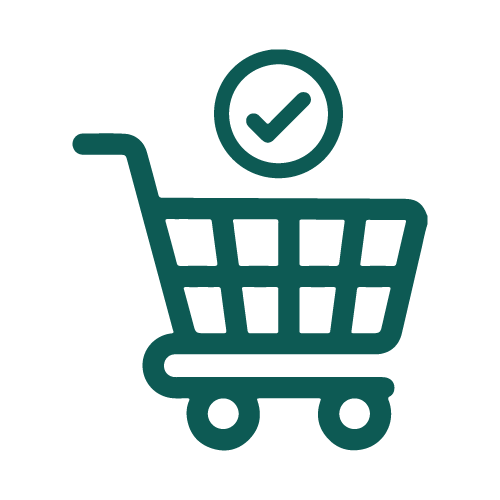
Check box on the product page
for "Monthly Subscription"
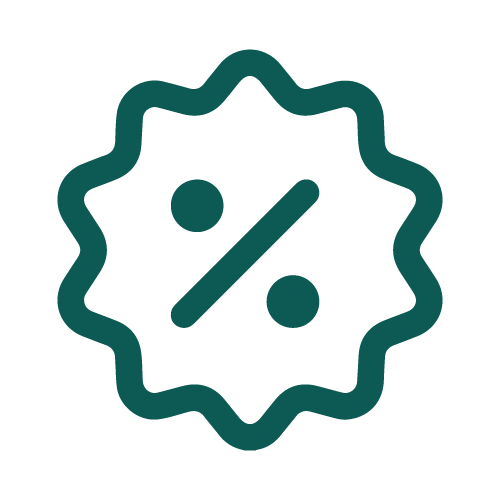
Save 10% on your
subscription products!
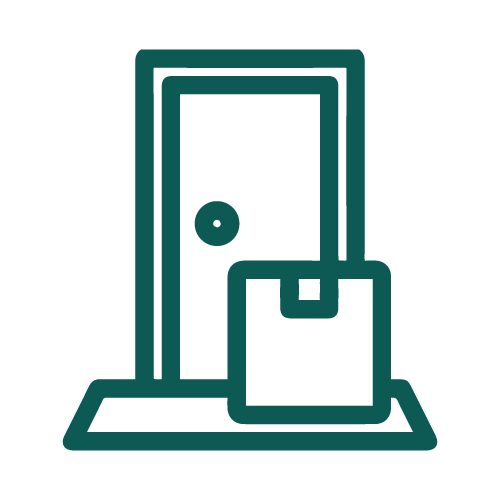
Get your favorite products delivered right to your door every 30 Days
It's Easy! Change your order date & Frequency anytime you like - Watch the Video Guide
How to Manage Your Plan
Getting Started
- Select your preferred products and decide on the quantity you want each month on the product page.
- Check the "Subscribe & Save 15%" box and click "Add to Cart."
- Proceed to checkout.
- Get your favorite products delivered right to your doorstep every 30 days and enjoy a 15% discount.
How to Manage
- Log into your account by using your email or Customer ID and input your password.
- Once you are logged in, you will be on the "My Account" page. Then, you can find the "Subscription/Convenience Plan" tab in the left menu box.
- Click the "My Subscriptions/Convenience Plan" tab and you will be directed to the respective page. On this page, you can preview your upcoming order.
- To adjust your current plan, click the "Edit" button in the "Actions" column. and you will find the "Subscription Profile" page. On this page, you can make any desired changes.
+ How to Sign - Out
1. Click "My Account" button, located on the black bar on the top of the website.
2. A drop-down menu will appear and you can click the "Sign Out" option.
Manage your Subscription/Convenience Plan exclusively on the "Subscription Profile" page!
If you have successfully accessed this page, you are surely ready to manage your plan!
Please note that all adjustments for the subscription/convenience plan, including payment updates, subscription date and amount, and changes to the shipping method, are only possible on the "Subscription Profile" page.
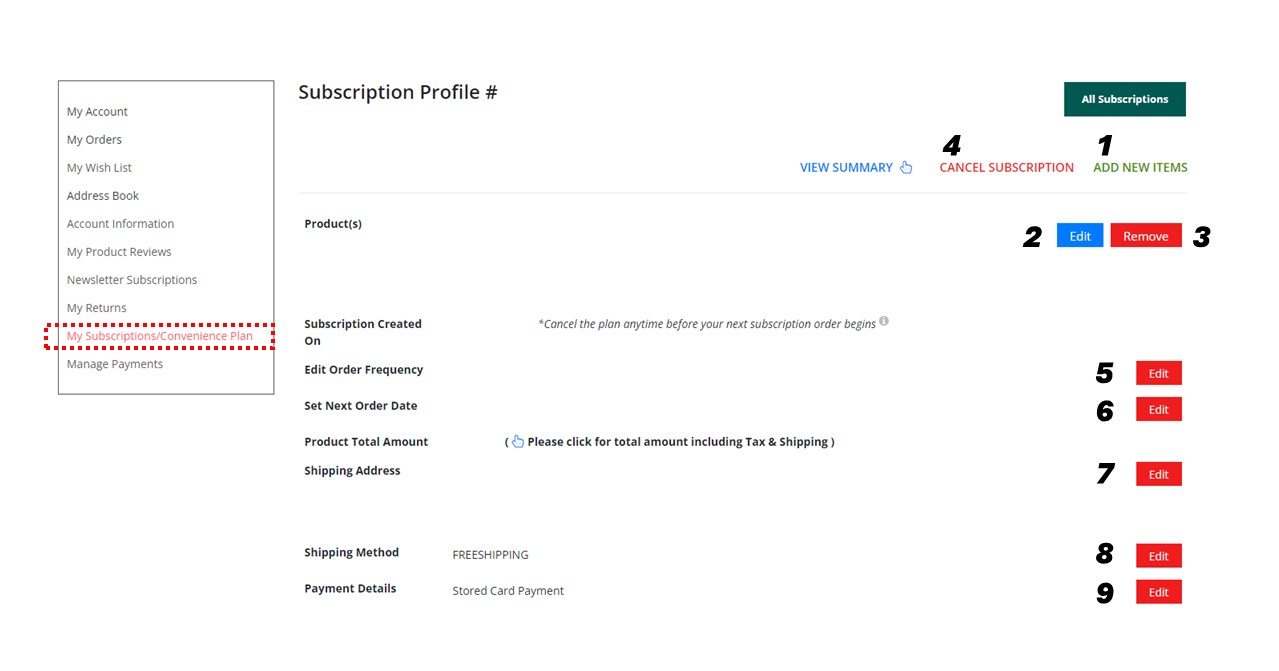
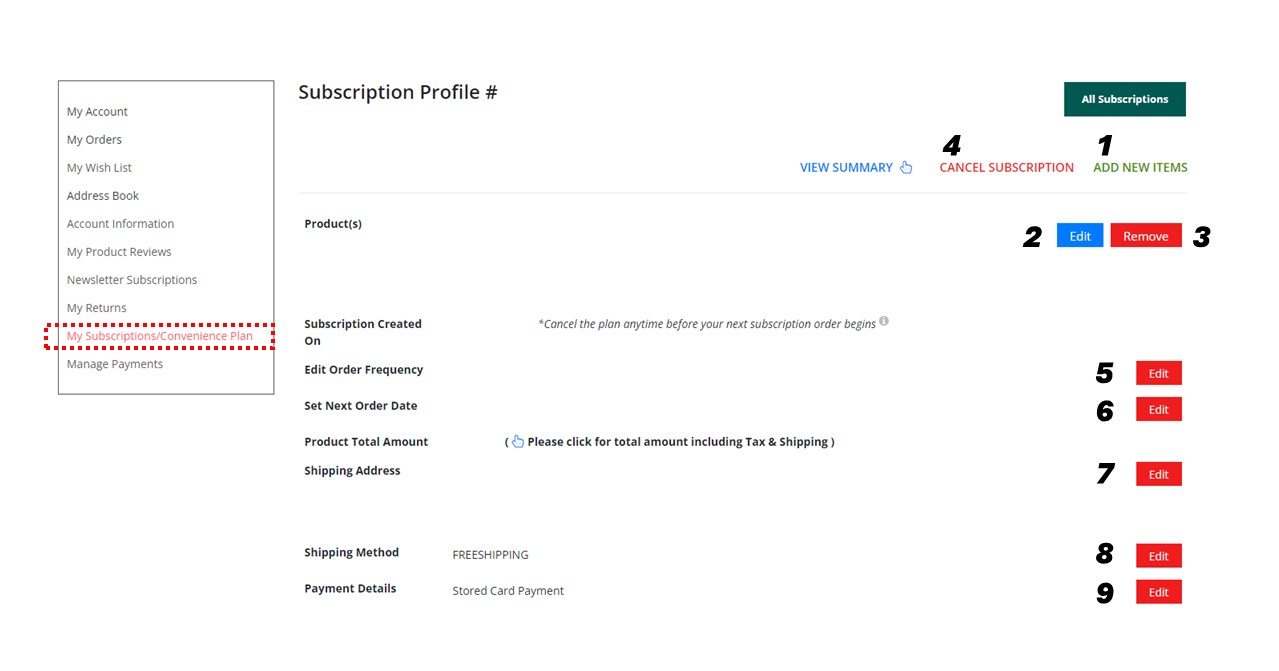
Change Next Order Date
- Go the “My subscription/convenience plan” page.
- On the page, Click the red “ Edit " button under the “Actions” column, and you will find the "Subscription Profile" page.
- On the page, Click the red 6 “ Edit ” button next to the “Set Next Order Date” row.
- On the Change Next Order Date page, Click the green “ Change Date " button. A drop-down calendar will appear, click the desired date you want to get next time. You can skip up to 6 months.
- Click the green “ Save Change Date ” button
Change the Order Frequency
- Go to the "My Subscription/Convenience Plan" page.
- Click the red " Edit " button under the "Actions" column, and you will find the "Subscription Profile" page.
- Click the red text for 5. " Edit " at the top of the table.
- On the Edit Frequency Page, Select the desired Order Frequency.
- You can choose the start date for the subscription plan with a new frequency on the same page. Click " Change Date " button to set a new start date. A drop-down calendar will appear, click the desired date you want to get next time. If you don't change it, just leave it. Then the new plan cycle starts from the existing next order date.
- Once you have made all the necessary edits for your frequency and starting date, please click the " Save Subscription " button.
Add / Edit / Remove
Product(s) on your plan
- Go to the "My Subscriptions/Convenience Plan" page.
- Click the red " Edit " button under the "Actions" column, and you will find the "Subscription Profile" page. On this page, you can add, edit, or remove products.
Add
- To add another product to your current plan, click the green color text for 1 "ADD NEW ITEMS" located in the top-right of the table. You will find a list of all available products that you can add to your plan.
- Check the box for your preferred product and decide on the quantity. Then, click on green " SUBMIT CHANGES " at the top.
- Once the change is successfully made, a pop-up message will appear, stating, "Congratulations! Product(s) have been added to the subscription successfully." Click “ OK ”.
Edit
- To edit the subscribed quantity, click the blue 2 " Edit " button next to the “products” row. This will take you to the product page linked to your subscription.
- On the product page, enter the desired quantity for the product. Then, click the green " Update " button. Please note, you can not set the product quantity to ' 0 ', if you wish to remove the product from your plan, please use "REMOVE "
Remove
- To remove a product from your plan, click the red 3 " REMOVE " button next to the “Product(s)” row.
- A pop-up message will appear, asking, "Are you sure you want to remove the product from this subscription?" Click " YES "
Change Shipping Address
- Go to the "My Subscription/Convenience Plan" page.
- On the page, Click the red " Edit " button under the "Actions" column, and you will be directed to the "Subscription Profile" page.
- On the page, click the red 7 “ Edit ” button next to the "Shipping Address" row.
- On the "Change Shipping Address" page, update your address.
- Click the green “ Save Address ” button at the bottom of the page.
Change Shipping Method
- Go to the "My Subscription/Convenience Plan" page.
- On the page, Click the red " Edit " button under the "Actions" column, and you will find the "Subscription Profile" page.
- On the page, click the red 8 “ Edit ” button next to the "Shipping Method" row.
- On the "Change Shipping Method" page, Check the desired shipping method.
- Click the green “ Save ” button at the bottom of the page.
Update Payment Method
- Go to the "My Subscription/Convenience Plan" page.
- On the page, Click the red " Edit " button under the "Actions" column, and you will find the "Subscription Profile" page.
- Click the red 9 “ Edit ’” button next to the “payment Details” row.
- On the “Change Payment Details” page, Click the red text for “STORED CARD PAYMENT".
- Click the arrow on the right side to pull down a list of cards on your account.
- Select or add the new card and fill out the payment information and billing address on the page.
- Once you have finished updating all the information, click the green “ SAVE PAYMENT ” at the bottom of the page.
Manage Payments
Customers can add or change the credit card for subscription/Convenience plan payment on the "Manage Payments" page. However, If the customer has multiple plans and wishes to use different payment methods for each plan, please visit the 'My Subscriptions/Convenience Plan' page to manage. In this case, please follow the instructions provided above for "Update Payment Method"
- Go to the "Manage Payments" page.
- On the page, click the green "Edit " button for the payment method you want to use for your Subscription/Convenience plan. If you want to use a new credit card for the payment, please click " Add Card " at the top right side.


3. Please fill out all accurate card information on the page. And The '⎕ Update all Subscriptions with this payment method' box is already checked. If you save as is, all Subscription Order payments will be updated to the newly added card. If you do not want this, please uncheck the box.
4. Click the green " UPDATE CARD " at the bottom of the page.


Cancel Your Plan
- Go to the "My Subscription/Convenience Plan" page.
- Click the red " Edit " button under the "Actions" column, and you will find the "Subscription Profile" page.
- Click the red text for 4 "CANCEL SUBSCRIPTION" at the top of the table.
After clicking the red text for “CANCEL SUBSCRIPTION”, please confirm the cancellation in a pop-up window.
The subscription will only be canceled when you click “ Yes ” button in the pop-up window.
Please note, If making subscription changes via phone, chat, or email, please contact the Customer Care team at least 2-3 business days before the scheduled subscription date.
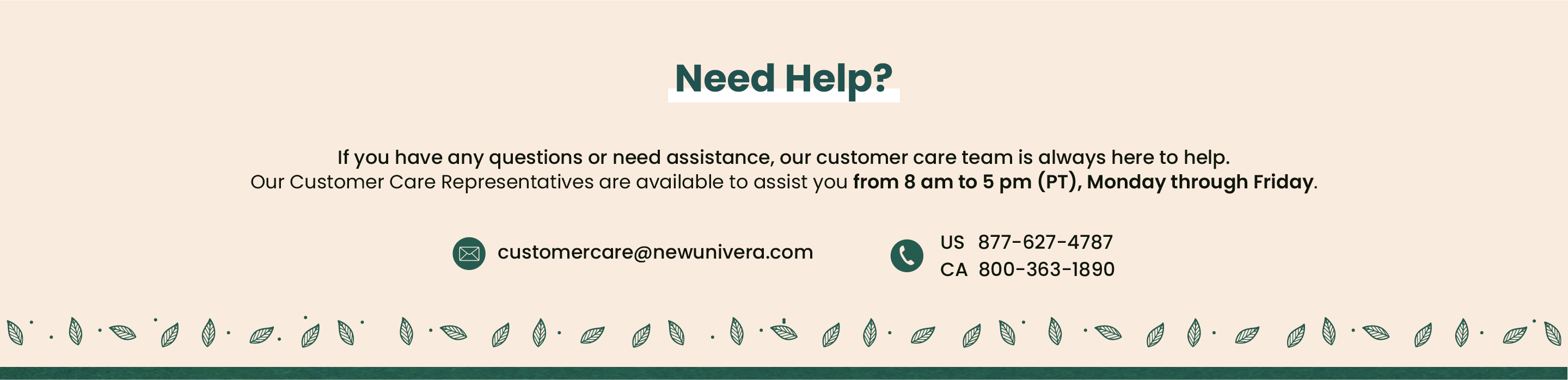
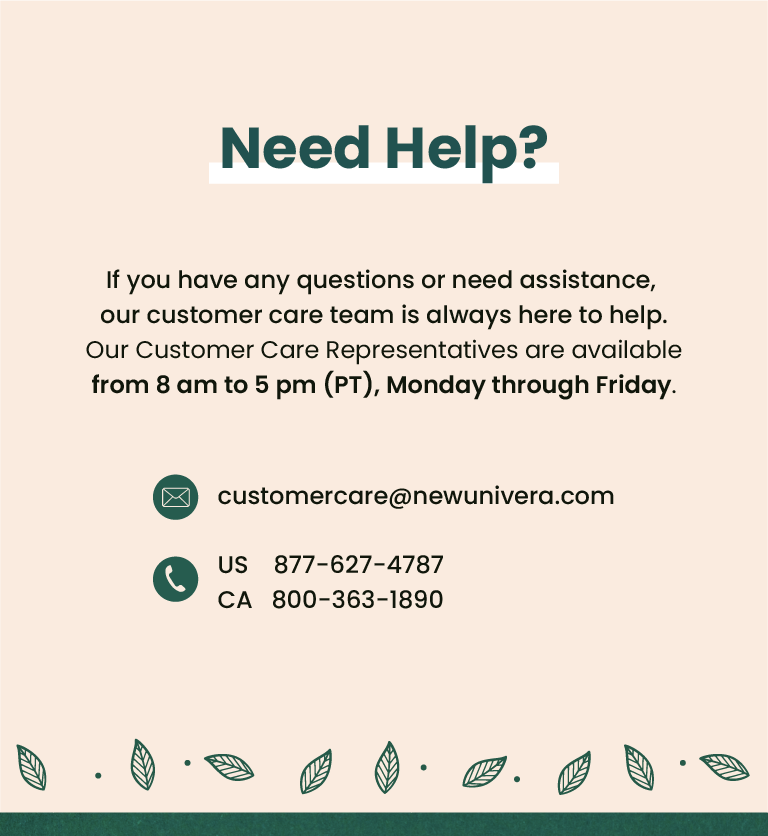
 US
US  CA
CA